Identifying the ads.txt problem
If you have registered your domain from domain providers other than Google domains for example Bigrock, GoDaddy, etc you may run into a problem where your Adsense accounts show a warning stating :
When you click on "Action" button, in Adsense, you will be taken to a page where google will tell you specifically that which domain is facing this problem.
Resolving this problem for Bigrock Domains hosted on Blogger
Every domain provider have their own interface, so the below tutorial might be different. The domain on which I faced this problem was bought from Bigrock and after days of effort, i was able to fix this problem. That's why I decided to share this on my blog.
Why ads.txt problem occurs
The root cause of this problem is crawling issue on naked domain. When google tries to crawl your site's ads.txt file, it checks for it at http://example.com/ads.txt
In case of Blogger, our blog is hosted at www sub-domain level and not on root level. That's why when google bot visits the above url, it always gets redirected to your home page which is https://www.example.com. So, this main issue is redirection of naked domain to www level without path forwarding.
Enabling Path Forwarding - Bigrock
Log in to your admin panel on Bigrock and go the desired domain name on which you want to fix your error. Scroll down to the bottom of the page and you will find an feature called "Manage Domain Forwarding".

Open this option to go to Domain Forward Service console. Here you will find your current domain name in source URL box and destination URL box as http://[blank text input field]. Click on the "Advance Settings" option to edit this root level domain forwarding.
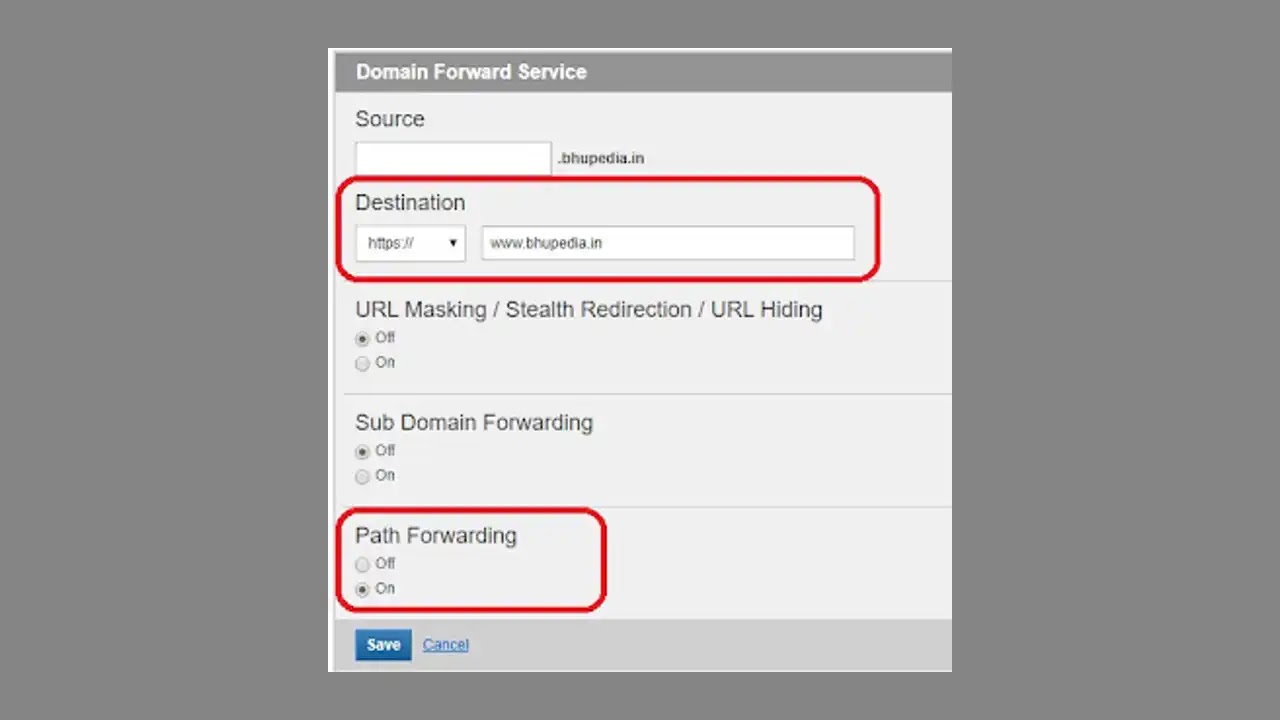
In this advance settings panel, you have to turn on the 'Path Forwarding' and keep other two options turned off. Make the destination URL on https protocol and add your domain with www subdomain as destination. Save the setting. This setting will redirect naked domain to www along with full path. So, you would not end-up on homepage every time.
Checking A and CNAME records
Make sure that your have four A record values. All these A record values should be without www prefix. In case you see any entry with www in A record, it should be removed. In CNAME records, you should have a www entry which points to ghs.google.com. Now, you have done every thing, wait for 4-6 hours to update the records and try visiting http://example.com/ads.txt. If it still redirects to homepage. Try the below method.
Turn Off / On redirect from Blogger Settings
Go to Settings > Basic menu in blogger and click on your custom domain edit option. Here will find an option to redirect example.com to www.example.com. If this option is checked, uncheck it and save the settings. After 10 minutes, enable the redirect option again. Now, I can say with 100% surety that when you type http://example.com/ads.txt you will redirected directly to https://www.example.com/ads.txt. For any help, comment below.